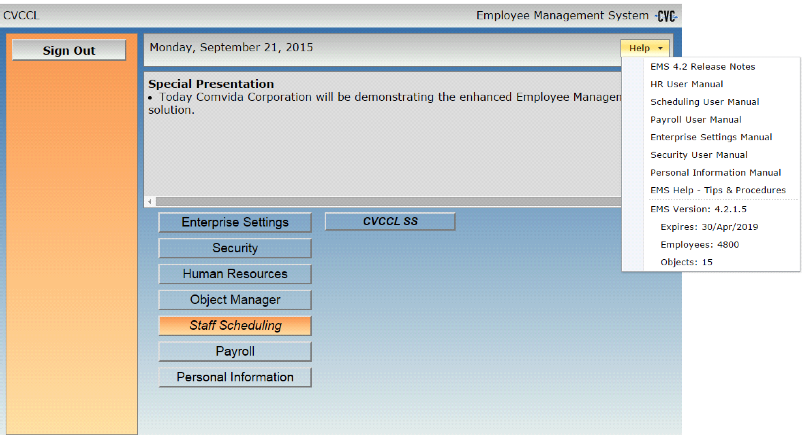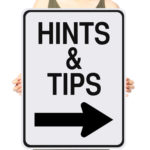 Are you suddenly noticing that the Shift Coverage values on the Daily, Weekly and Shifts to be Filled pages or in some reports are incorrect? Do the number of ‘over scheduled’ and ‘under scheduled’ shifts seem to be out-of-whack? Here’s a possible reason and a way to fix that…
Are you suddenly noticing that the Shift Coverage values on the Daily, Weekly and Shifts to be Filled pages or in some reports are incorrect? Do the number of ‘over scheduled’ and ‘under scheduled’ shifts seem to be out-of-whack? Here’s a possible reason and a way to fix that…
1. Check, and if needed, change the daily Shift Coverage value stored on the Shifts table.
This is the baseline coverage you need for each day of the ‘Frequency.’
The sample below is for a Bi-Weekly cycle.
EMS will compare the daily coverage to the total number of hours scheduled. The daily coverage is calculated by multiplying the number in the coverage slots with the Shift Hours. Shifts that are Over Scheduled or Under Scheduled are highlighted with a green up arrow or a red down arrow on the Daily and Weekly pages.
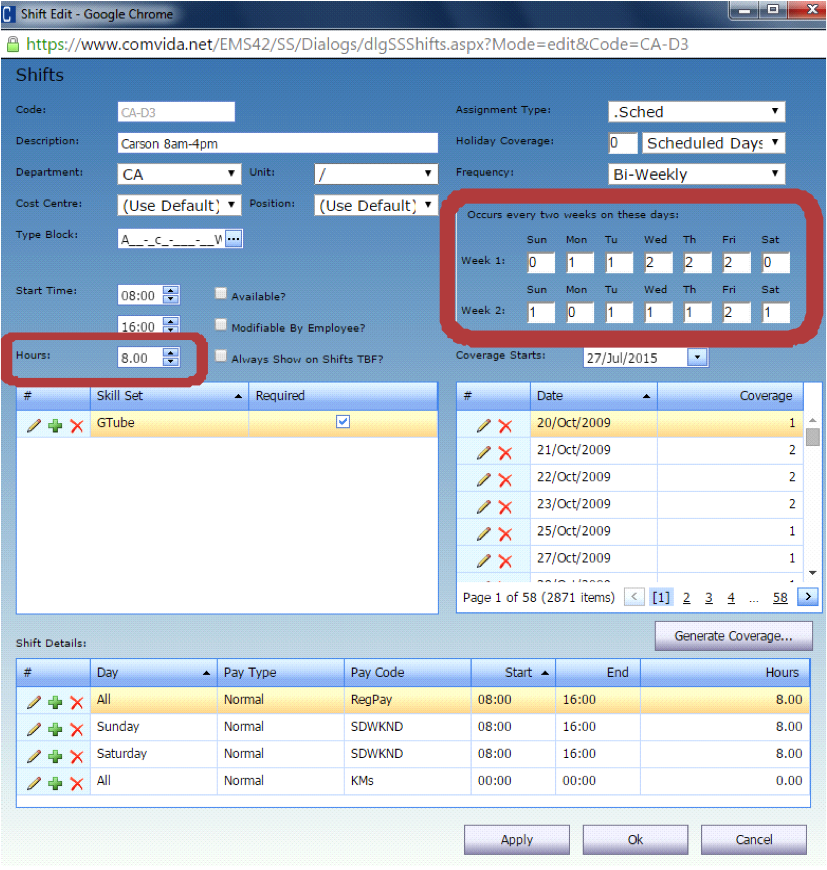
2. From the Tools drop-down menu, select the ‘Global Shift Coverage’ function.
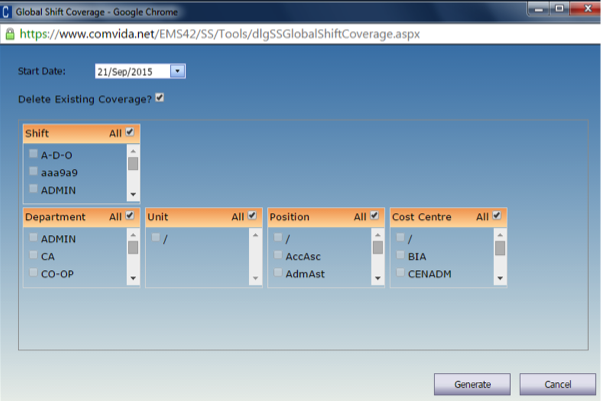
In ‘Start Date’ enter the date from which the coverage generation should start.
Using today’s date should be fine as you will likely not be scheduling in the past.
By default the ‘Delete Existing Coverage’ field is checked.
Any coverage previously generated from the start date you entered above will be deleted and replaced with the new coverage amounts. Coverage generated prior to the start date will not be affected.
You can choose specific Departments and Shifts or use the ‘All’ default to generate coverage for the whole organization. Click ‘Generate.’
Please note that depending on the size of your organization and the number of shifts in your database the process may take a while to run.
For information about other EMS functions have a look at the online manuals under ‘Help.’